Do you know the problem that you have to download big files and it may take overnight or even longer? You don’t want to have your PC online all the time and changing energy settings to prevent that downloading the files is stopped in the middle of the process…well I know that issue. Therefore I searched for a solution for that problem and I thought that maybe I can do that with my Raspberry Pi as a Download Manager because it is online all the time.
I didn’t want to do every download in the command line…I searched for a solution with an easy-to-use web interface.
If you have read our other article about the Plex Streaming server with the Raspberry Pi then you know that we like the operating system DietPi a lot for setting up our Raspberry Pi because it is very light, performant, and easy to use.
Let’s start with a list of hardware we need for that small project:
- Raspberry Pi
- Raspberry Pi Power Supply
- Micro SD Card for Raspberry Pi (>= 16 GB)
- USB Micro SD Card Reader
- Network Cable for Raspberry Pi or WLAN adapter
- USB drive or external hard disc to save big download files (opt.)
When we have this ready we can start with preparing our software:
- https://dietpi.com/#download (choose your device from the list)
- https://www.balena.io/etcher/
- https://www.chiark.greenend.org.uk/~sgtatham/putty/latest.html
DietPi Setup – Preparations
After downloading the image and the balenaEtcher Tool we can now proceed with the installation of our Raspberry Pi operating system DietPi. For that you can follow our tutorial for the installation of DietPi:
Install Aria2 Download Manger
Now our Raspberry Pi is running with the DietPi operation system and we can connect to it with Putty from our personal computer. It’s now time to install our download manager tool to transform our Raspberry Pi to a fully featured Download Manager. For that you have to go to the category “Software Optimised” and select the entry “Aria2”:
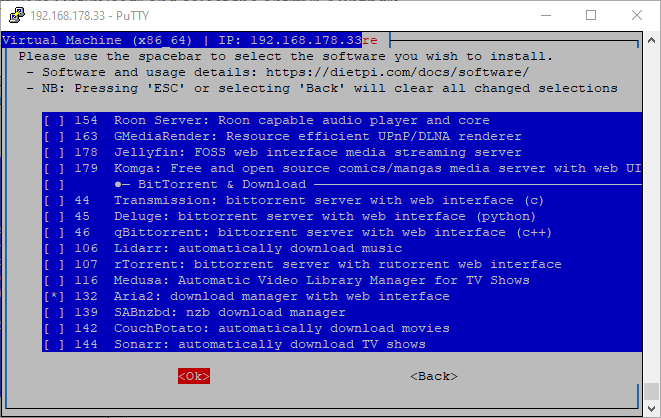
Confirm this selection and go to “Install”:
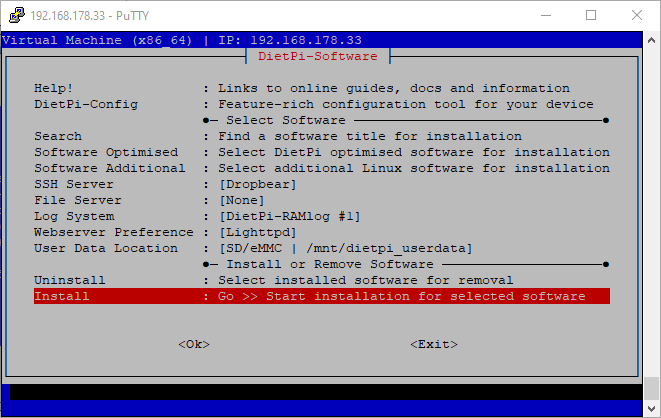
Confirm it and wait for the system to finish downloading and installing our download manager software Aria2. This can take up to a few minutes…
Aria2 Configuration
After finishing installation a few smaller settings in your Aria2 download manager have to be done:
Open the Aria2 web interface:
- http://<IP address of your Raspberry Pi>/aria2/docs
Go to “Settings” – “Connection Settings”:
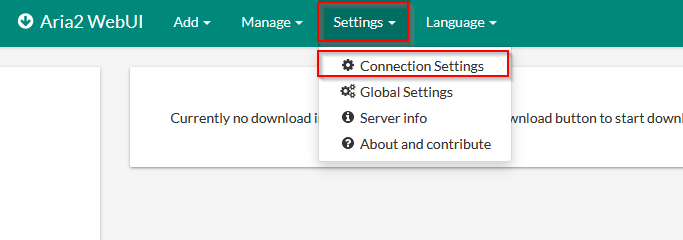
Enter your DietPi password in the field of the secret token:
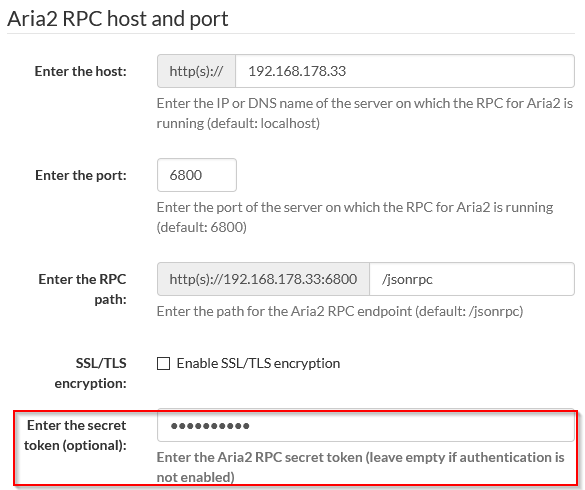
How to start a download
Click on “Add” – “By URIs” / “By Torrents” / “By Metalinks”:

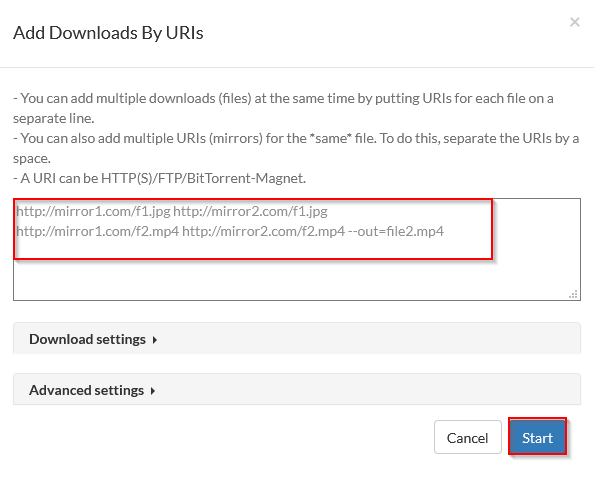
Make setting changes permanent
Tip: If you notice after a restart of your Raspberry Pi that the settings of the download manager Aria2 were not saved and something is not working as it should – you can make the changes permanent by adding them into the Aria2 configuration file. For that you have to stop the service first with the following command:
systemctl stop aria2
Now you can open and edit the configuration file with this command:
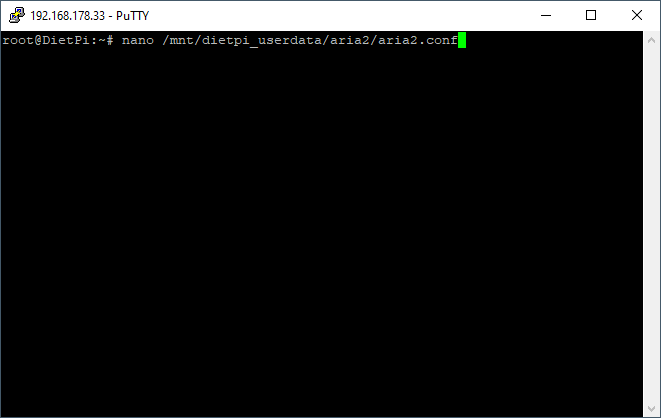
Then search for the part of “#RPC” and check if the settings are correct (please keep in mind that the password for “rpc-secret” should be your global password instead of “dietpi”:
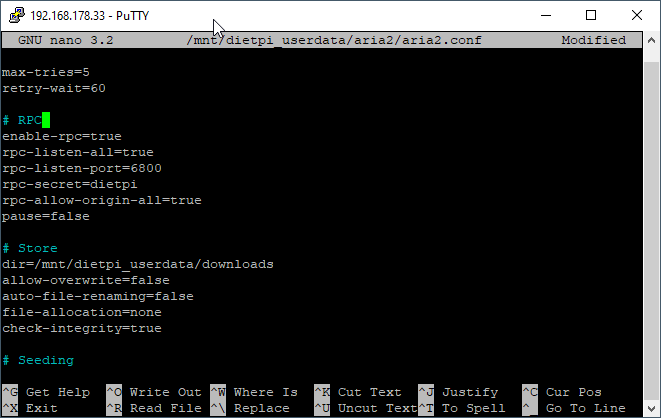
Save the changes by clicking STRG + X and confirm to save the changes in the file. Now you can start your service again:
systemctl start aria2
As a result of these changes, it should work permanently without doing that change every time you restart your Raspberry Pi.
Manage downloaded files
Maybe you have already recognized that there is a predefined folder for all downloads you download with Aria2 but you don’t know how to get the files from there into your local system…you have two possibilities here:
- Install a FileServer like FileZilla to download it from your Raspberry Pi to any other system in your local network (which is normally much faster than downloading it directly from the internet)
- Use an external hard disc or a USB drive for the Raspberry Pi to save the files there so that you can easily copy them to your personal computer
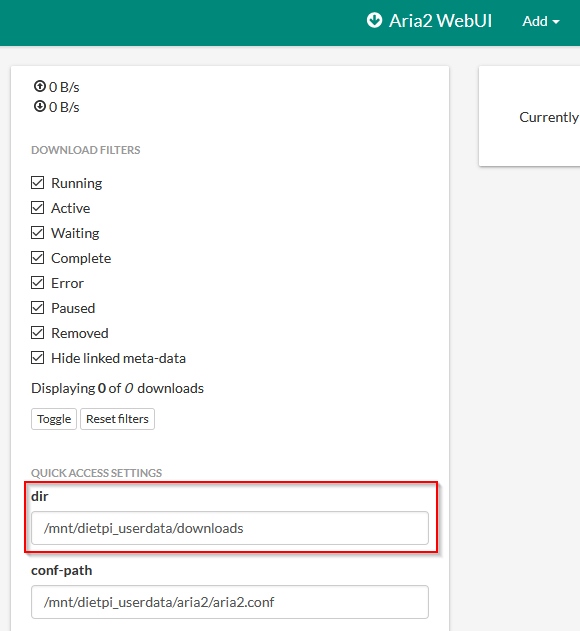
If you want to use option 1 you have to choose which file server is the best option for you and install it. This is the more difficult solution if you have no experience doing that. You can find instructions for that option on this page:
I will explain now how to use option 2 which might be a bit more comfortable because you don’t have to install additional software and you save the time for copying the files from the Raspberry Pi to your local system after downloading everything.
Download files on an external USB drive
Take your preferred USB drive with enough free space and format it with NTFS or FAT32 (only supports files < 4 GB) if you want to use it with your windows system later (https://www.windowscentral.com/how-format-usb-flash-drive-windows-10).
Put the USB drive in your Raspberry Pi and start the DietPi launcher:
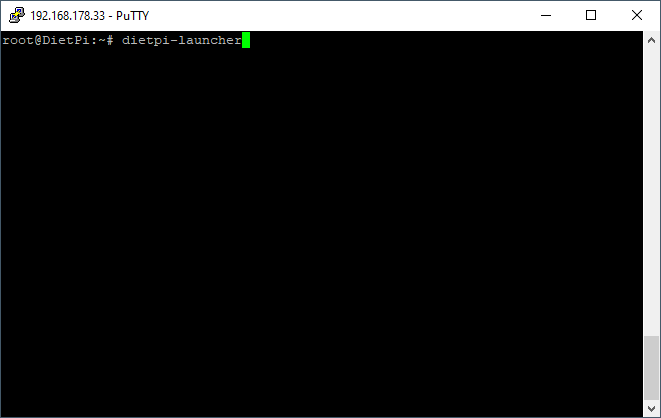
Now select “DietPi-Drive_Manager” in the list:
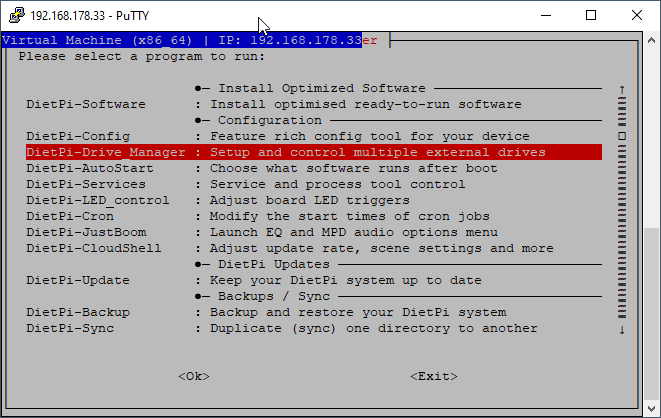
After that you should see at least two drives. The “sda” and “sdb” should be listed here where “sda” should be your SD card with the DietPi operating system and “sdb” your USB drive like in this example:
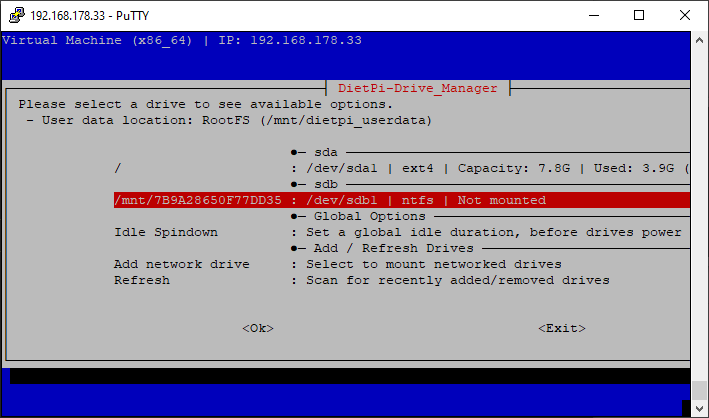
As you can see on the screen above the “sdb” device is not mounted yet. That’s what we have to change now so that we can save our downloads on the USB drive. For that you have to select the “sdb” drive and select “Mount”:
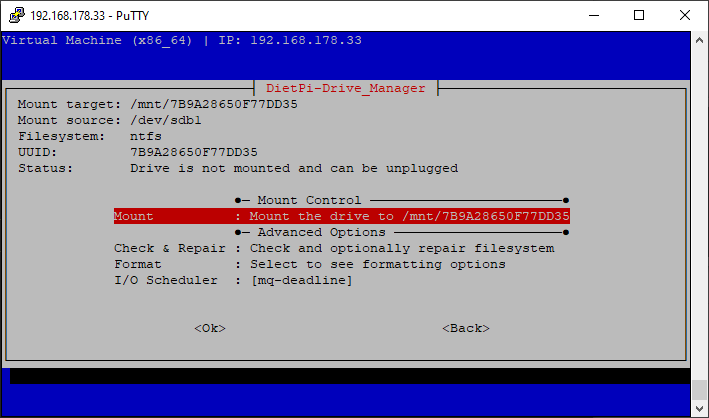
In the next step you have to choose a mount point. This is important because this path has to be entered in our Aria2 configuration. You can keep the cryptic path as they recommend or you use a path which you can remember more easily. It’s only important that it is unique and you have no other device connected with the same path:
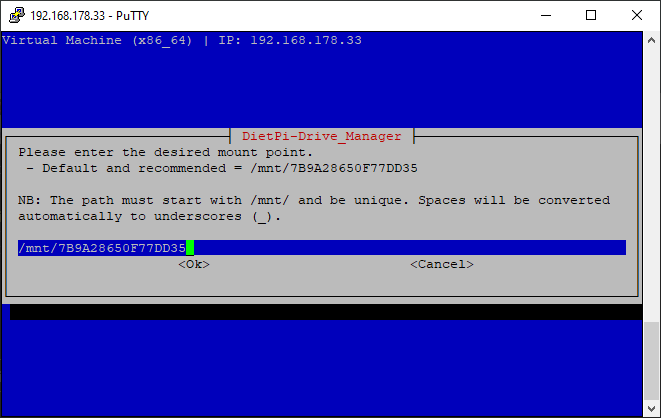
After successfully mounting your USB drive you can now open your Aria2 web interface again:
- http://<IP address of your Raspberry Pi>/aria2/docs
On the left site change the “dir” path to the mount point we defined for your USB drive before and confirm it by clicking on “Save settings”.
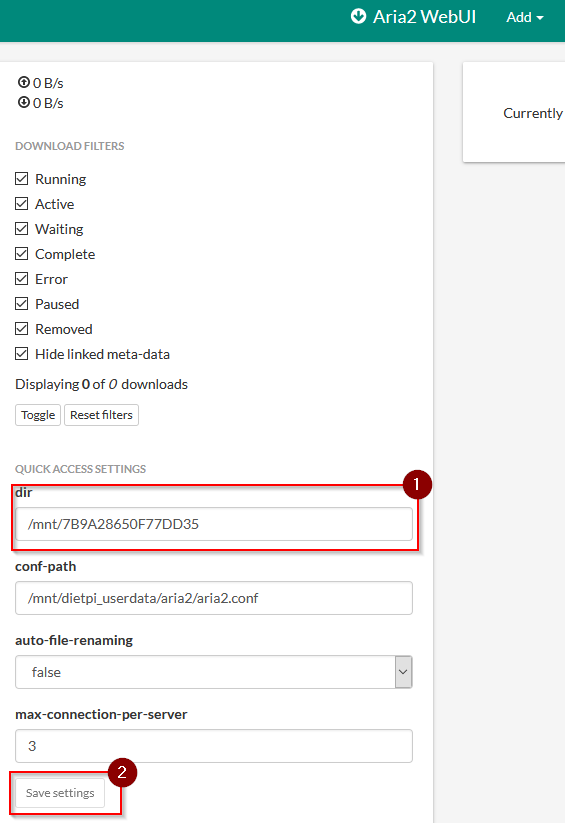
When your downloads are finished you can now just plug in that USB drive to your windows machine and use the files. Congratulations you have now successfully setup up your dedicated download manager on your Raspberry Pi!
I hope you enjoyed this article and if you have questions, feedback or critics please let us know by writing a comment to this post. Feel free to share this post with your friends 🙂

1 thought on “Raspberry Pi – Download Manager”