You have a mailbox where you want to forward mails automatically from a specific sender or all of them? Then there is an easy solution to do that with Thunderbird without installing additional software or plugins.
What is Thunderbird?
If you don’t know Thunderbird yet – it is a free and powerful email application which is very easy to use and to setup.
How to setup Thunderbird to forward mails automatically?
If you don’t have Thunderbird already installed on your system, start with this step:
After installing Thunderbird on your system you first have to add your mail account. If you don’t know how, you can follow the following instructions or check out the link:
- Click on “Email”:
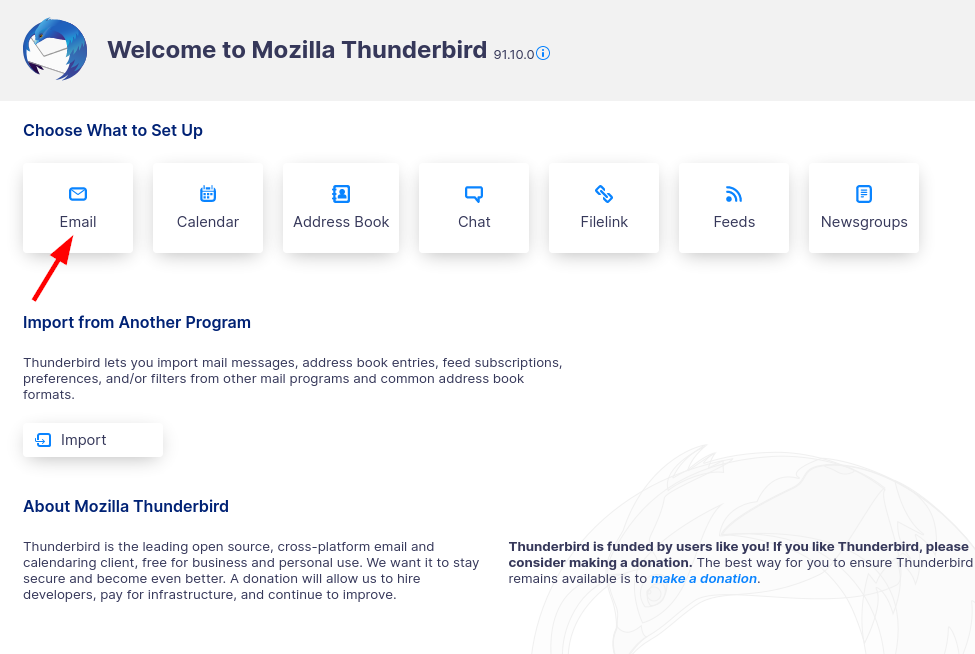
- Enter your name, email and the email password:
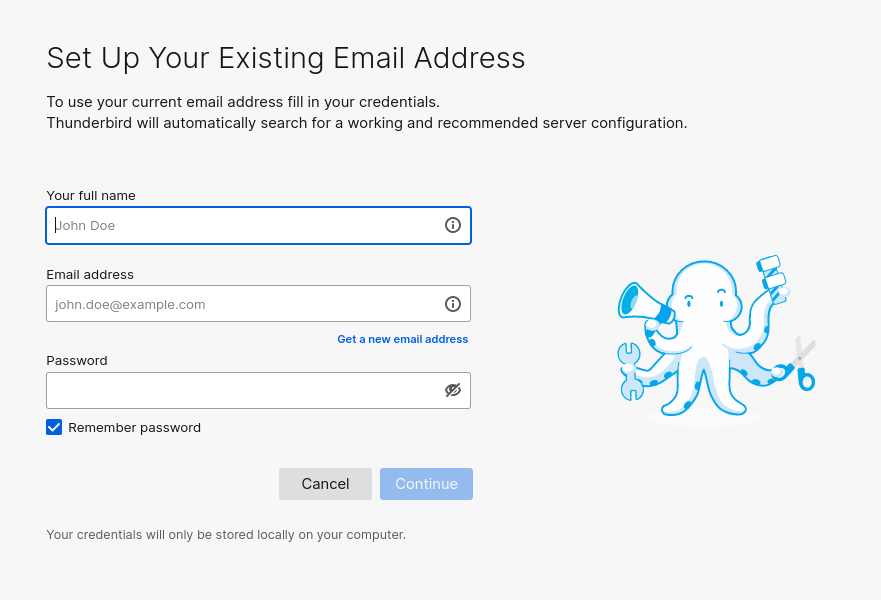
- If your mail configuration was found, the rest will happen automatically – just follow the instructions
After that you should be able to receive and send mails with Thunderbird. Now we can start with the configuration to forward your mails automatically.
- Open Thunderbird Settings by clicking on the menu button on the top right of the window and go into “Tools”:

- Then select “Message Filters”:
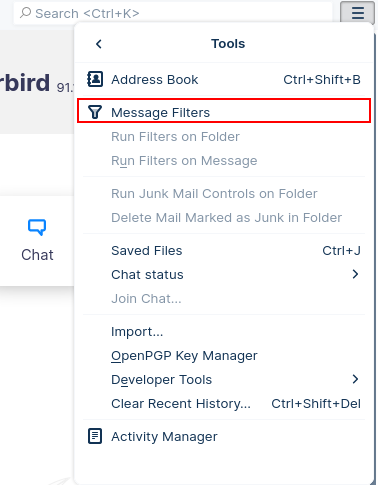
- Select the mail account for which you want to use the filter:
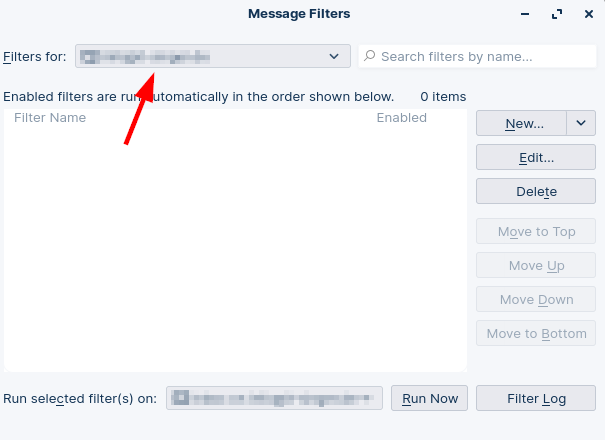
- Click on “New” and start creating a filter for the selected mail account:
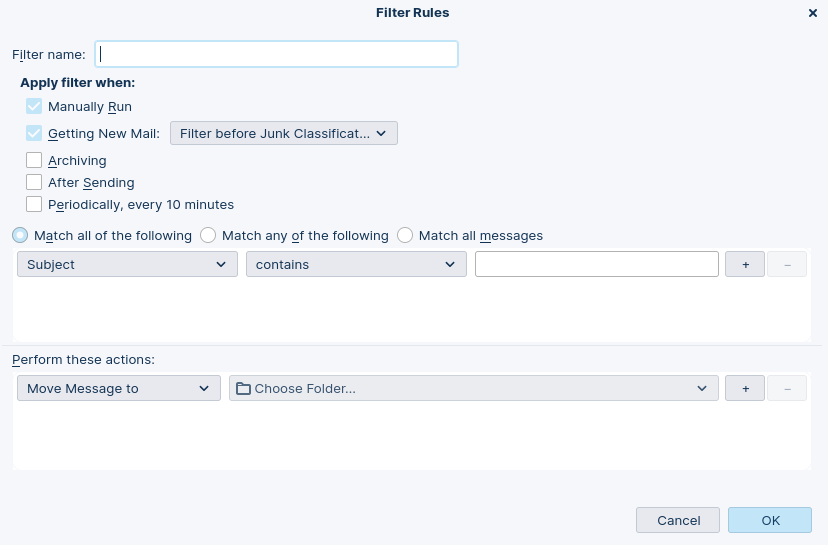
- Enter a filter name, select when the filter should be applied and select the conditions and the actions which should be performed:
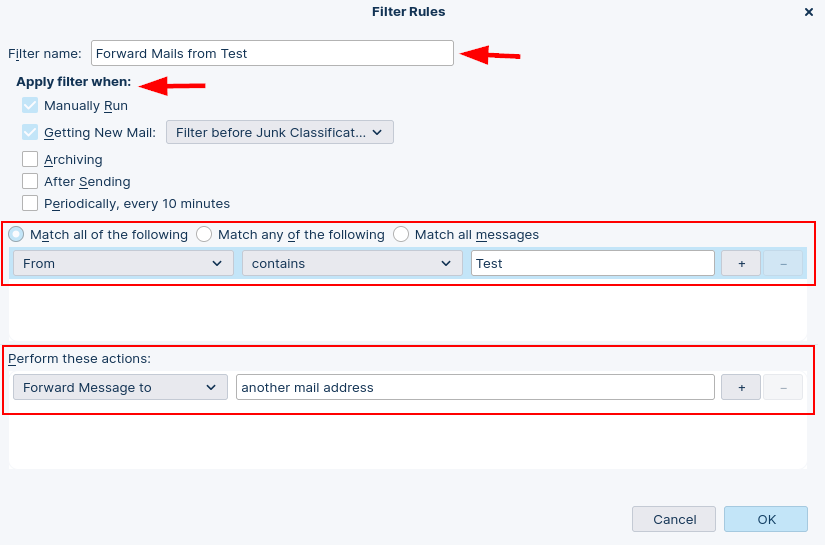
- Confirm it and check that it is enabled:
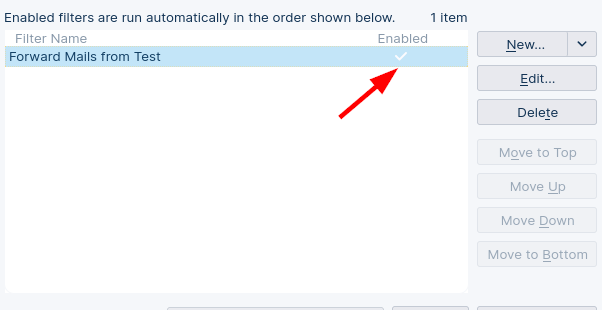
Finally you have created an filter for your mails to forward your mails automatically with Thunderbird (Thunderbird has to run on your system to apply the filters). You can create filters for many tasks and even combine conditions and actions in one filter.
I hope you like this short tutorial and it helped you with setting up an filter in Thunderbird to forward your mails automatically.
